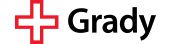Grady MyChart Video Visit
Make Your Next Visit By Video
The Grady team you already know and trust is now offering care from anywhere with Virtual Visits.
Grady offers virtual visits (also called telehealth visits) in most clinics. A virtual visit allows you and your family to have a secure, live-video appointment with your care team from the comfort of your home. The best part is you can save time and travel costs and receive the same quality care as an in-person visit.
Video visits (virtual visits) are perfect when you have an existing relationship with a Grady provider and have a condition that may not need in-person care.
If this sounds like you, you may get a call to schedule your next visit by video. The scheduling team will cover everything you need to get ready for your video visit. You need a smartphone, tablet, or computer and an active MyChart account. On the day of the visit, join the video appointment with your provider and connect face-to-face in real-time to discuss your care. You’ll even be able to see x-rays and lab results.
We look forward to caring for you in a way – and place – that works best for you.
Preparing Your Device
We recommend you use a smartphone or tablet for your video visit. Here’s what you need to prepare.
- You need to download the MyChart app to your smartphone or tablet. This app is free to download and use.
- You need a working MyChart account. If you have never logged in, or have not logged in recently, now is a great time to make sure your account works.
Using a computer – no problem. There’s no software to download. Visit https://mychart.gradyhealth.org/ and login to Grady MyChart to begin.
If you need assistance with any of the steps above, call Grady’s MyChart Support Line at (404) 616-5551.
DOWNLOAD THE MYCHART APP
Preparing for Your Visit
Once you have everything downloaded and tested, you are ready to prepare for your visit.
Before Your Video Appointment
You must log in to the MyChart app and complete the ECHECK-IN process three days before your video visit. You can access this from your appointment within MyChart. It will ask you to verify and update your contact information.
Day of Your Appointment
You can have a video visit just about anywhere. But make sure to:
- Select a quiet, private, well-lit location for your video visit.
- Check your signal. Make sure this place has a strong Wi-Fi signal. Please be aware that if you use mobile data, phone carrier charges may apply.
- Charge your device. Make sure the mobile device is fully charged.
- Be on time. Please make sure you are online and checked in 20 minutes before your appointment time.
Time to Begin
- Open the MyChart app. Log in to Grady MyChart and find your appointment in the appointments list.
- Tap the Telehealth appointment and choose ECHECK-IN. You will be asked to confirm a few pre-appointment details before you can start your visit.
- Beginning 20 minutes before your appointment time, a green BEGIN VISIT button will appear at the bottom of your video visit appointment page. You will see this button only after completing ECHECK-IN. Click the button when you’re ready to chat with your healthcare provider. It’s recommended that you join at least five minutes ahead of your appointment time.
For any technical difficulties, please contact Grady MyChart Support at (404) 616-5551.
Troubleshooting
Problems happen. Don’t panic. The answer to your question may be below. You can also call Grady MyChart Support at (404) 616-5551.
A smartphone or tablet is strongly recommended. If you do not have access to a capable mobile device, please call (404) 616-5551 for technical instructions/support for using a desktop computer/PC.
Check your OS – 12 or higher for iPhone/iPad iOS; 7.0 or higher for Android.
To check your iPhone/iPad OS version, go to the “Settings” app, click “General,” click “About,” and the second line will say Software Version.
For Android, look under “Settings,” then “System,” then “About Device,” then “Android Version.”
Search for MyChart in the Apple App Store (iPhone/iPad) or Google Play Store (Android).
Check your data bars, and if the phone is running 4G or LTE. A Wi-Fi connection is preferred.
You must go to the Grady MyChart app and complete the ECHECK-IN process three days before your video visit. You can access this from your appointment within MyChart. It will ask you to verify and update your address.